In the vast, ever-expanding universe of the WordPress plugin repository, a developer can feel like a kid in a candy store that also has a few aisles of rusty nails. There are over 60,000 plugins, and while many offer powerful solutions, many more are bloated, poorly coded, or designed for users who want to avoid code at all costs. For a professional developer, however, the goal isn’t to avoid code—it’s to build better, more efficient, and more maintainable solutions with it. We will cover the list of 10 Essential WordPress Plugins for Every Developer in this article what helps not only to boost the productivity but also in the performance of the WordPress website.
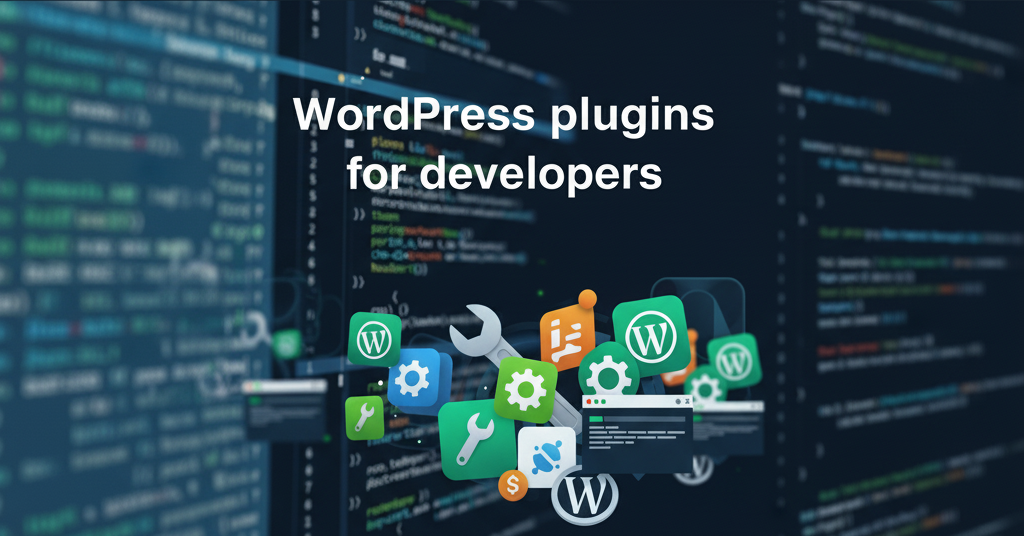
This is why a curated toolkit of essential plugins is not just a matter of convenience, it’s a cornerstone of professional practice. For a developer, the right plugins aren’t crutches, they are specialized, precision instruments. They are important for several key reasons:
- They Accelerate Your Workflow: Why manually code a custom post type registration every single time when a tool can handle the boilerplate, letting you focus on the complex template logic? The right tools automate repetitive tasks, saving you hours.
- They Provide Deeper Insight: You can’t fix what you can’t see. Debugging plugins like Query Monitor are your X-ray glasses, allowing you to look “under the hood” of WordPress to diagnose slow database queries, problematic hooks, and API errors that would otherwise be invisible.
- They Empower Bespoke Solutions: Instead of fighting against a rigid page builder’s limitations, tools like Advanced Custom Fields give you a framework to build the exact data structures your project needs, leading to a cleaner backend and a more intuitive experience for your clients.
They Enforce Best Practices: From security hardening to automated backups and performance optimization, a solid plugin toolkit ensures you’re not reinventing the wheel and are adhering to industry best practices for building secure and robust websites.
Now the you might be wondering what are the 10 Essential WordPress Plugins for Every Developer?
This list is for the developer who values control, performance, and craftsmanship. These aren’t all-in-one solutions they are the sharp, reliable tools you’ll reach for on every single project.
1. Query Monitor
Query Monitor is the ultimate browser-based debugging panel for WordPress, providing a detailed look into the technical performance of any page.
This is, without a doubt, the #1 tool for WordPress developers. This is must have plugins out of Essential WordPress Plugins for Every Developer. Query Monitor is the ultimate debugging panel. It gives you a detailed look into database queries, hooks and actions, HTTP API calls, PHP errors, enqueued scripts and styles, and much more. If a page is loading slowly or something isn’t working as expected, Query Monitor is the first place you should look.
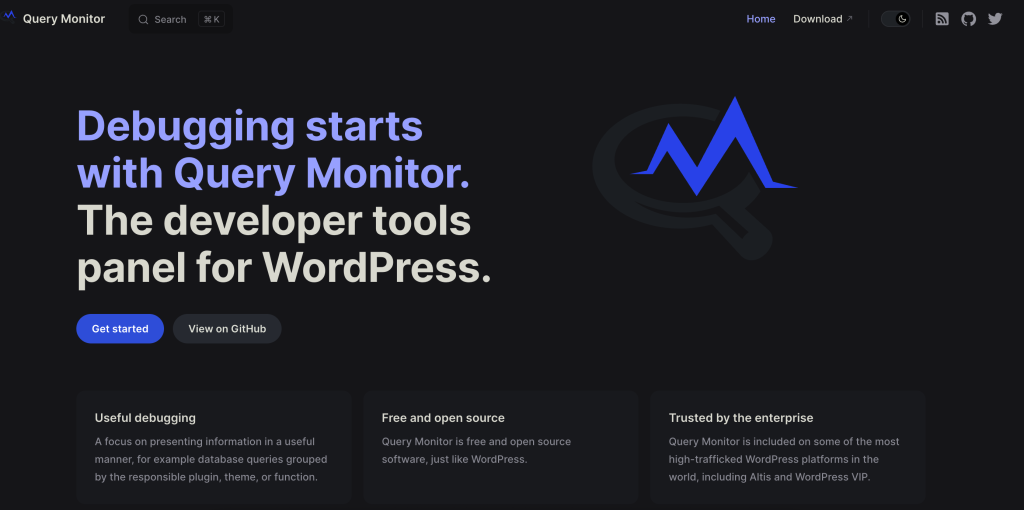
Why a Developer Needs It: This plugin is your first line of defense when troubleshooting. It moves debugging from guesswork to a data-driven process.
- Diagnose Slow Pages: Instantly identify slow or duplicate database queries, which are often the primary cause of a slow backend.
- Debug Hooks & Filters: See which functions are tied to a specific hook and in what order they are firing, which is invaluable when your custom function isn’t working as expected.
- Inspect API Calls: View all server-side HTTP API requests a page makes, helping you debug integrations with third-party services.
- Catch PHP Errors: It clearly displays PHP warnings and notices that might otherwise be hidden, allowing you to write cleaner, more error-free code.
💡 Pro Tip: Use the “Queries by Component” view to quickly see which plugin or theme is responsible for the most database queries on a given page.
2. Advanced Custom Fields (ACF)
ACF provides a powerful framework for adding highly customized data fields—beyond the standard title and content editor—to any WordPress object. This plugin is one must have of 10 Essential WordPress Plugins for Every Developer
ACF is the industry standard for adding custom data fields to WordPress. Instead of cramming everything into the main content editor, you can create structured data for any post type—think custom fields for testimonials, product specs, or event details. The free version is incredibly powerful and is the cornerstone of bespoke theme development.
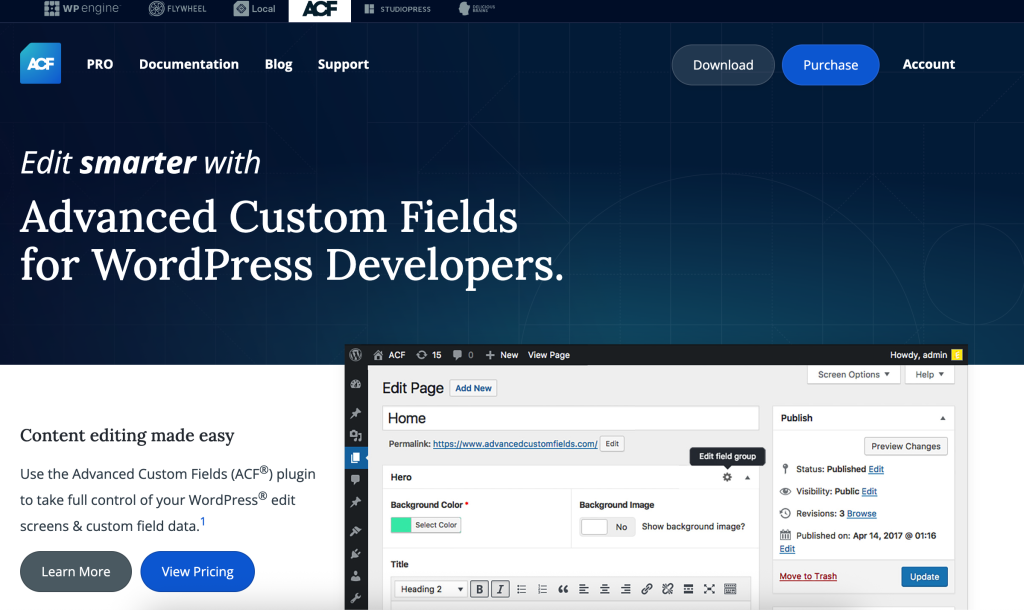
Why a Developer Needs It: ACF is the bridge between a generic CMS and a truly bespoke web application. It allows you to build a content editing experience that perfectly matches your custom theme’s design.
- Structured Content: Instead of telling a client to “bold this line and add an image here” in a messy WYSIWYG editor, you can create specific fields for “Author Name,” “Job Title,” and “Profile Picture.”
- Repeatable Data: The “Repeater” field (in the Pro version, but the core plugin is essential) is a game-changer for things like sliders, team member lists, or FAQs.
- Theme Options Pages: Build custom options pages for clients to manage global elements like a phone number in the header or social media links in the footer.
💡 Pro Tip: Combine ACF with a plugin like Custom Post Type UI to create a completely custom, structured, and easy-to-manage content architecture for your clients.
3. Custom Post Type UI (CPT UI)
CPT UI provides a simple and clear admin interface for registering and managing custom post types and taxonomies in WordPress.
While you can register custom post types and taxonomies manually in your functions.php file, CPT UI provides a clean and simple interface to manage them. It pairs perfectly with ACF, allowing you to quickly scaffold the entire data architecture for a project without writing boilerplate code. It’s an essential tool for organizing content beyond standard posts and pages.
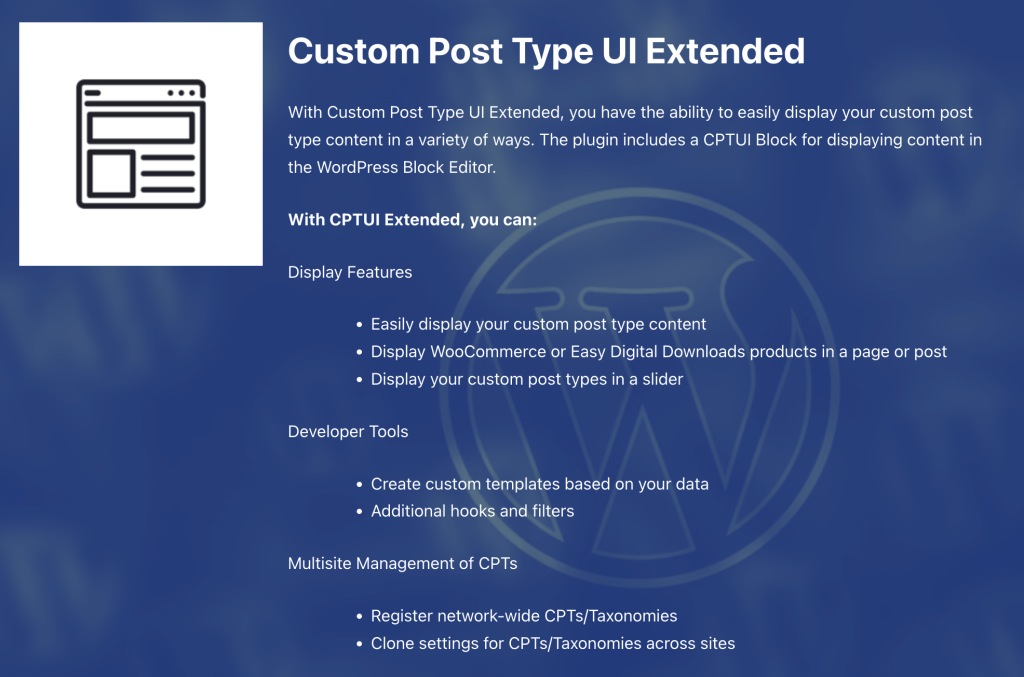
Why a Developer Needs It: It dramatically speeds up the initial setup of a project’s information architecture. While you can code these by hand, CPT UI makes the process faster and less prone to typos.
- Rapid Prototyping: Quickly create and test different content structures (e.g., “Projects,” “Team Members,” “Locations”) without writing a single line of PHP.
- Clear Content Separation: It helps you and your clients maintain a clean separation of content types, making the site much easier to manage in the long run.
Export for Production: Once you’ve finalized your post types, you can use the plugin’s built-in tool to export the PHP code for inclusion directly in your theme’s functions.php file, allowing you to remove the plugin on the final site if desired.
💡 Pro Tip: When creating a new post type, pay close attention to the “Supports” checkbox array. Only enable the features (title, editor, featured image, etc.) that your post type actually needs to keep the editing screen clean.
4. Code Snippets
Tired of adding every small function to your theme’s functions.php file, only to lose it when you switch themes? Code Snippets provides a GUI to add and manage PHP snippets that run on your site just like they would in functions.php. It’s a safer, cleaner, and theme-independent way to manage your custom code.
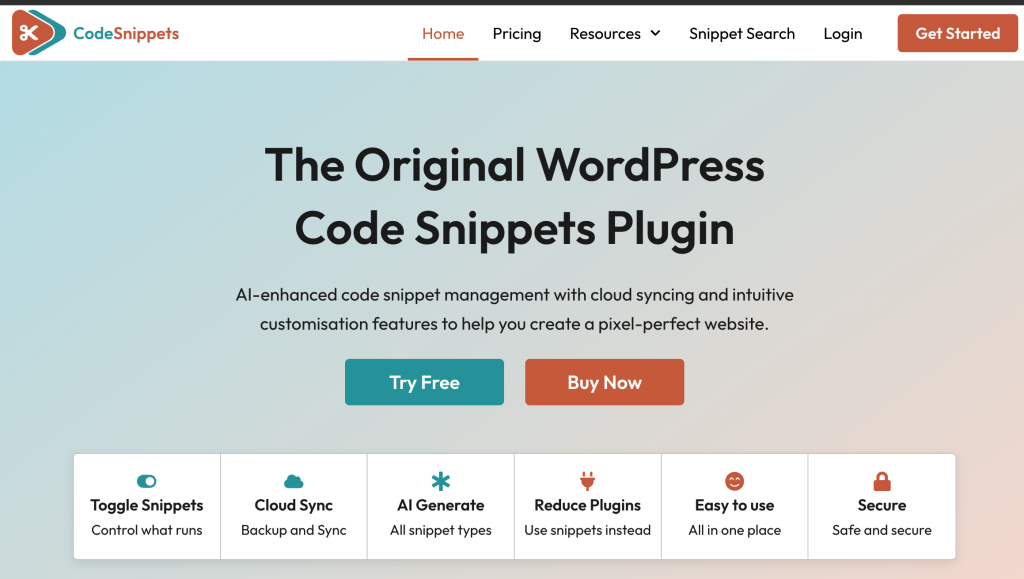
Why a Developer Needs It: It solves the classic problem of losing your customizations when you switch themes. It also provides a much safer and more organized way to manage small bits of code.
- Safety First: A fatal error in your functions.php file can bring down your entire site. Code Snippets has a built-in safety mode that will automatically deactivate a faulty snippet, so you don’t get locked out.
- Organization: Instead of one giant functions.php file with dozens of unrelated functions, you can create individual snippets with names and descriptions, and toggle them on or off as needed.
Client Handover: It’s a great way to provide clients with a safe space to add things like marketing tracking scripts without giving them FTP access or telling them to edit theme files.
💡 Pro Tip: Use the description field for each snippet to document what the code does, why it was added, and where it’s being used. Your future self will thank you.
5. Autoptimize
Autoptimize is a powerful performance plugin that specializes in aggregating, minifying, and caching your site’s scripts and styles.
Performance is paramount, and developers know that unoptimized CSS and JavaScript can kill a site’s speed. Autoptimize is a fantastic tool that minifies, concatenates, and caches scripts and styles. It gives you granular control over how your assets are handled, including options to defer non-critical CSS and lazy-load images, helping you ace those Core Web Vitals scores.
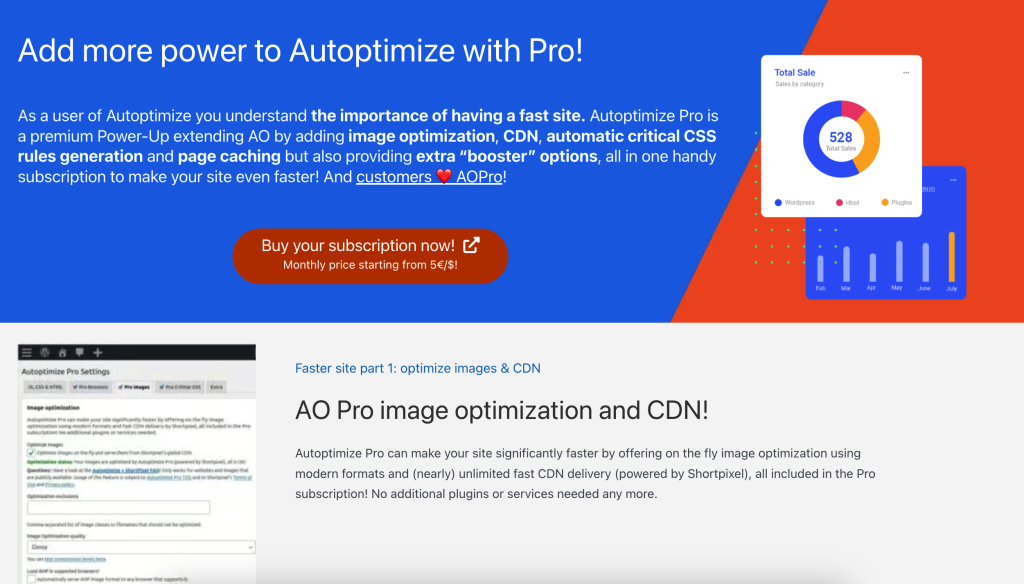
Why a Developer Needs It: While caching plugins handle page caching, Autoptimize gives you granular control over the frontend assets themselves. This is crucial for passing Core Web Vitals and achieving a high-performance score.
- Reduce HTTP Requests: It concatenates multiple CSS and JavaScript files into single files, reducing the number of requests the browser has to make.
- Minimize File Size: It removes whitespace and comments from your code (minification) to make file sizes smaller and downloads faster.
- Optimize Rendering Path: It gives you advanced options like deferring non-critical CSS and asyncing JavaScript to prevent them from blocking the initial rendering of your page.
💡 Pro Tip: Start with the default settings and check your site in an incognito window after each major change. Aggressively combining scripts can sometimes break JavaScript functionality, so test as you go.
6. Wordfence Security
Wordfence is a comprehensive security plugin that includes an endpoint firewall, malware scanner, and a suite of other hardening tools. This is must have plugins out of Essential WordPress Plugins for Every Developer to enhance the security of the website.
As a developer, you’re responsible for the security of the sites you build. Wordfence provides a robust suite of free security tools, including an endpoint firewall and a malware scanner. It helps protect sites from brute-force attacks, malware, and other common threats, giving both you and your clients peace of mind.
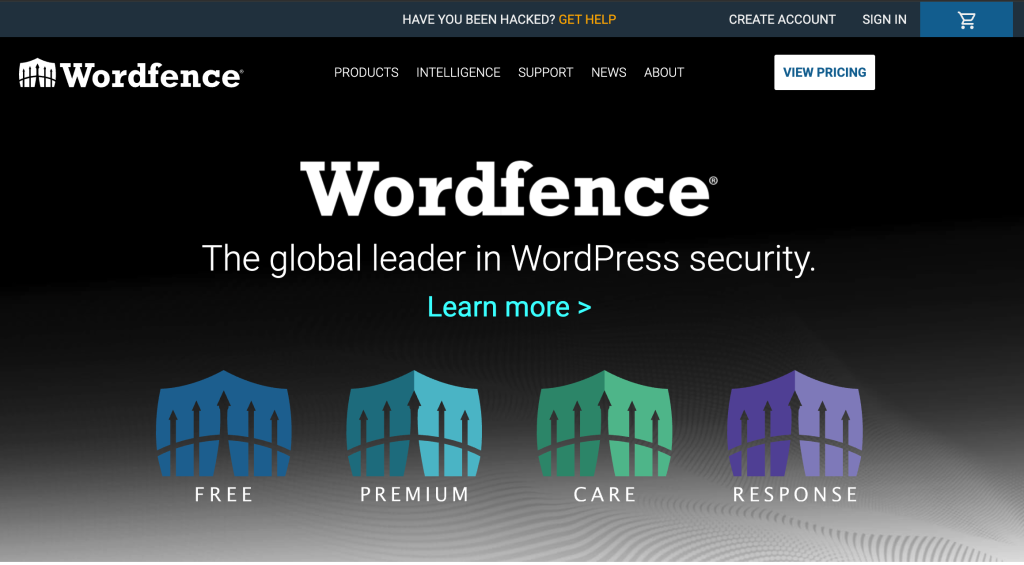
Why a Developer Needs It: Site security is not optional, and it’s a core part of a developer’s responsibility. Wordfence provides a robust, multi-layered defense system.
- Web Application Firewall (WAF): It identifies and blocks malicious traffic before it hits your site, protecting against common exploits and bot attacks.
- Malware Scanner: The scanner checks your core files, themes, and plugins against known threats and reports any changes or suspicious code.
- Login Security: Implement two-factor authentication (2FA), reCAPTCHA, and limit login attempts to protect against brute-force attacks.
💡 Pro Tip: After installing, put Wordfence into “Learning Mode” for a week. This allows the firewall to learn about your site’s normal operations so it can whitelist legitimate actions and avoid false positives.
7. UpdraftPlus
UpdraftPlus is a highly reliable and popular plugin for creating and managing complete backups of your WordPress site.
A catastrophic failure is a developer’s worst nightmare. UpdraftPlus is the world’s most popular scheduled backup plugin for a reason. It allows you to easily set up automatic backups of your site’s files and database to remote storage like Google Drive, Dropbox, or Amazon S3. A reliable backup strategy is non-negotiable.
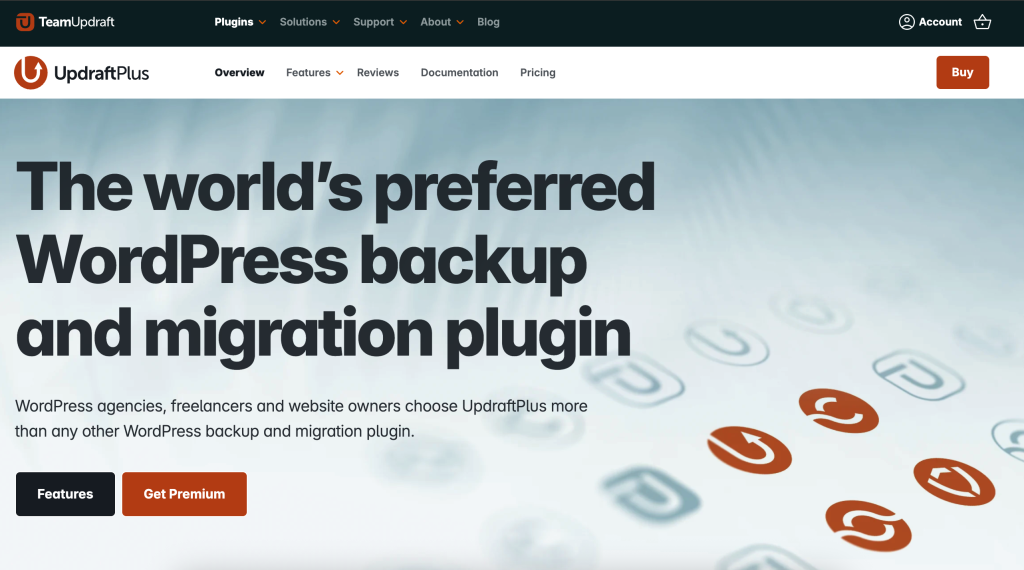
Why a Developer Needs It: A fatal error, a server crash, or a hack can happen to anyone. Not having a recent backup is unprofessional and can be catastrophic. UpdraftPlus automates this critical task.
- Automated, Remote Backups: “Set it and forget it.” Schedule automatic daily or weekly backups of your database and files to a remote location like Google Drive, Dropbox, or S3. Local backups are good, but remote backups are essential.
- Easy Restoration: If the worst happens, you can restore your entire site from a backup with just a few clicks from within the WordPress dashboard.
- Simplified Migrations: Use the backup/restore function (or the paid Migrator add-on) to easily clone a site to a staging server or move it to a new host.
💡 Pro Tip: Set up two different backup schedules: a daily backup for your database (which changes frequently) and a weekly backup for your files (which change less often).
8. Redirection
Redirection is a straightforward and powerful redirect manager for WordPress that also helps you track and fix 404 “Page Not Found” errors.
Site migrations, URL structure changes, and removing old pages can lead to a minefield of 404 errors that hurt both user experience and SEO. Redirection is a simple yet powerful plugin for managing 301 redirects and monitoring 404 errors. It’s an indispensable tool for long-term site maintenance.
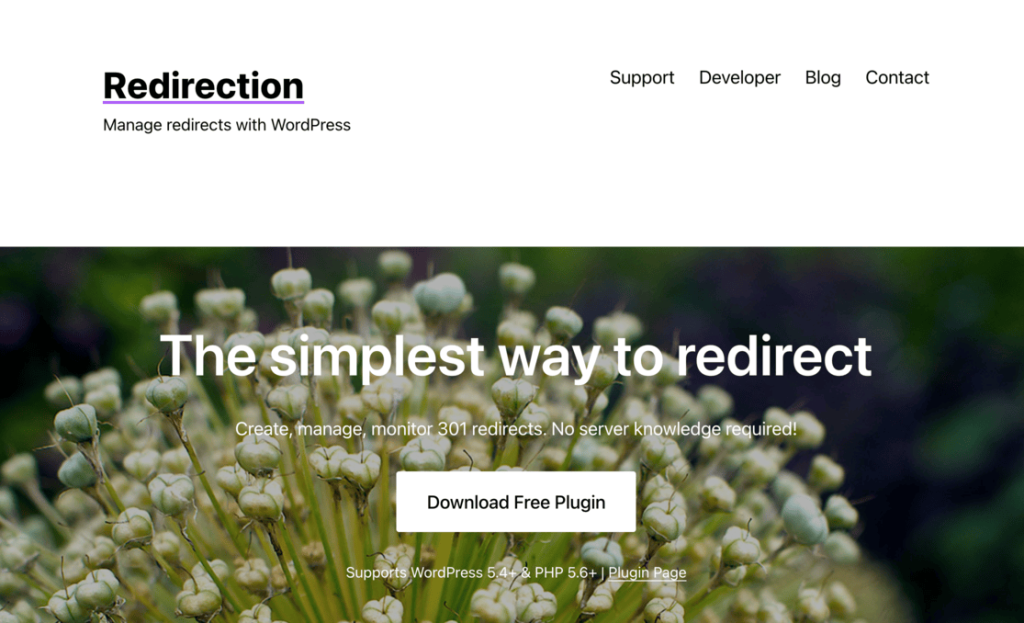
Why a Developer Needs It: Managing the flow of traffic is crucial for both user experience and SEO. This plugin handles all aspects of it without needing to mess with .htaccess files.
- Seamless Site Migrations: When redesigning a site or changing a URL structure, you can easily set up 301 redirects to pass link equity and prevent users from hitting dead ends.
- Track Broken Links: The 404 error log shows you which non-existent URLs users are trying to access, allowing you to either fix the broken link or redirect the traffic to a relevant page.
- Conditional Redirects: Set up advanced redirects based on conditions like login status, browser, or IP address.
💡 Pro Tip: Periodically check the 404 log, especially a few weeks after launching a new site. It’s an excellent way to catch broken internal links or find out what outdated URLs third-party sites are still linking to.
9. User Role Editor
User Role Editor provides a simple interface with checkboxes to create, edit, and manage user roles and their specific capabilities.
Clients often need specific permissions that don’t fit into the default WordPress roles (Admin, Editor, Author, etc.). User Role Editor gives you full control over user capabilities. You can create new roles or customize existing ones with just a few clicks, ensuring users have access to exactly what they need and nothing more.
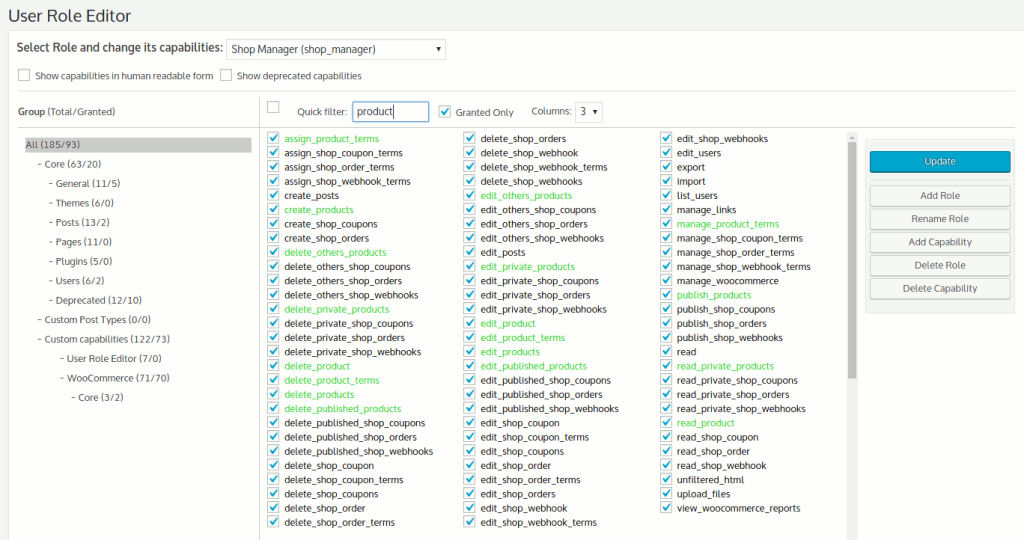
Why a Developer Needs It: The default WordPress roles are often too restrictive or too permissive for client projects. This plugin lets you create perfectly tailored roles.
- Create Custom Client Roles: Build a “Client” role that can edit content but cannot access plugins, themes, or settings, preventing them from accidentally breaking the site.
- Granular Control: Grant specific capabilities to users. For example, allow an “Editor” to manage widgets but not plugins.
- Secure Your Site: By following the principle of least privilege, you enhance site security by ensuring users only have access to the functions they absolutely need.
💡 Pro Tip: Before handing a site over to a client, create a custom role for them and log in as that user to personally test what they can and cannot do.
10. WP-Optimize
WP-Optimize is an all-in-one maintenance and performance tool that cleans your database, compresses your images, and caches your pages.
Over time, a WordPress database can become bloated with post revisions, transients, and other junk that slows down queries. WP-Optimize is a fantastic all-in-one tool that cleans your database, compresses images, and caches pages. It’s a simple way to perform essential maintenance tasks that keep a site running smoothly.
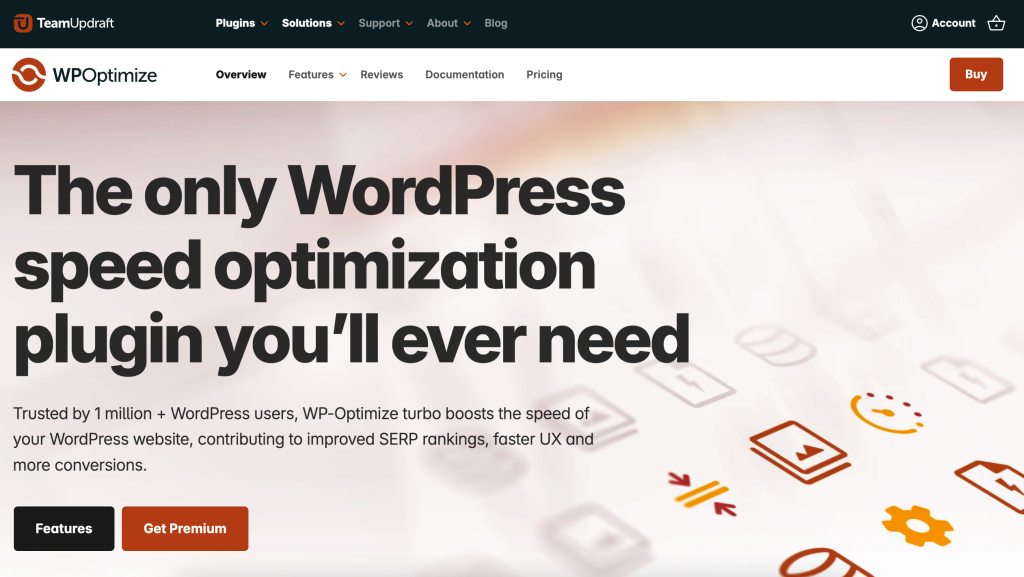
Why a Developer Needs It: A healthy database is a fast database. Over time, your wp_options table and post meta can become bloated. This tool helps you perform essential and often-overlooked maintenance.
- Database Cleaning: It removes thousands of post revisions, spam comments, and expired transients that are slowing down your database queries.
- Table Optimization: It runs the OPTIMIZE TABLE command on your MySQL tables directly from the WordPress dashboard.
Image Compression: Its image optimization feature can losslessly compress your images, reducing page weight and load times without sacrificing quality.
💡 Pro Tip: Set up automatic weekly database cleanups, but before running it for the first time, take a full backup. While generally safe, you should never perform major database operations without a safety net.
Conclusion
A powerful toolkit isn’t defined by how much it costs, but by how much it empowers you. For a WordPress developer, power comes from having the right tools to debug, customize, and optimize with precision. These 10 Essential WordPress Plugins for Every Developer list provide the foundation for building professional, high-performance websites without relying on bloated, one-size-fits-all solutions. By integrating these tools into your workflow, you can build better, more secure, and more maintainable WordPress sites for yourself and your clients.
You might be interested in this topic as well.
1. Best CSS Animation Libraries for Web Developers
2. Mastering CSS Selectors: Essential Tools for Frontend Developers
3. 5 Advanced CSS Tricks to Enhance Your Web Design




Leave A Reply